You can activate or deactivate the existing schedules in your organization.
Only school administrators and teachers can activate or deactivate the schedule from their organizations.
Students and parents can only view the changes.
Students and parents can only view the changes.
The My Classes page will display all the active and inactive classes', shown below.
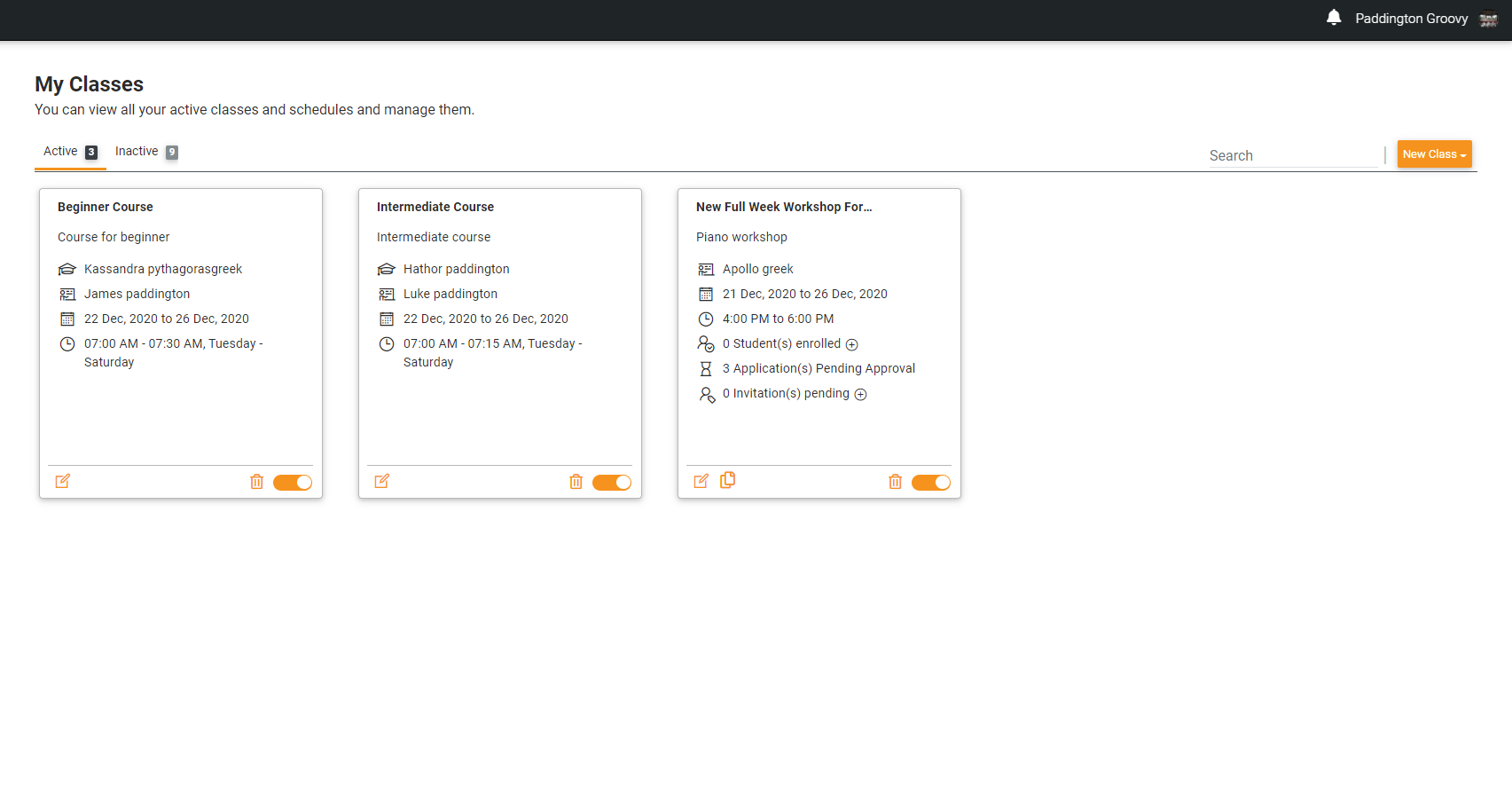
The Active tab displays three currently active classes while the Inactive tab has nine classes. If you choose to deactivate any classes, click on the toggle bar at the bottom right corner visible for each class.
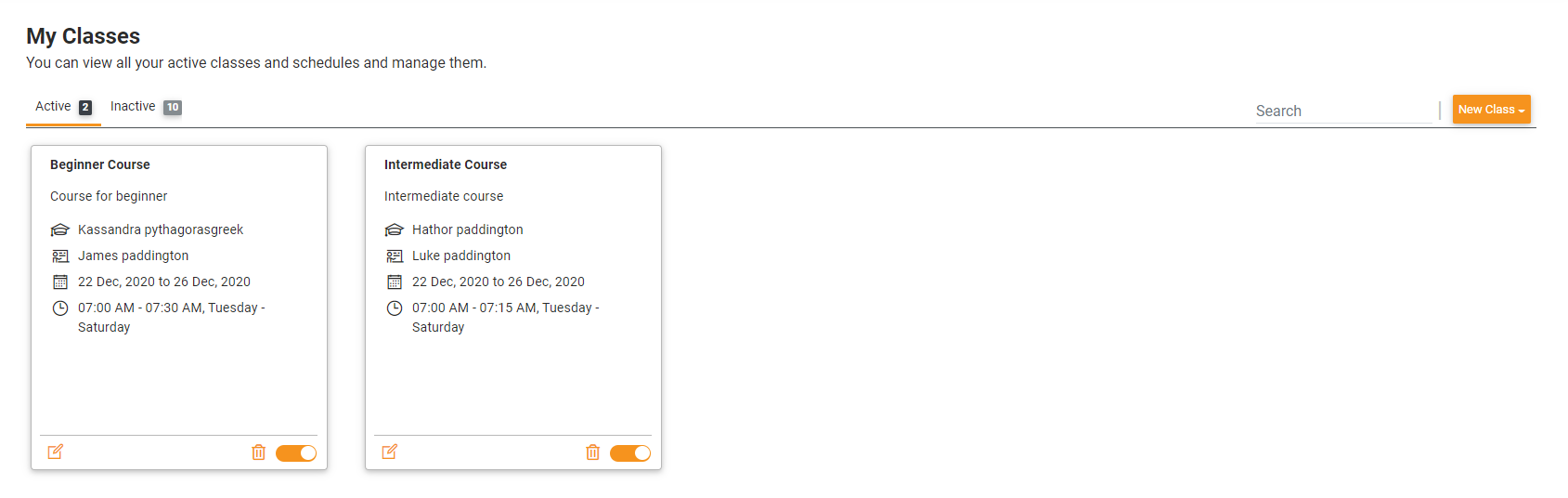
After deactivating a class from the active schedule, the class is now not visible in the Active tab but visible in the Inactive tab. In summary, the Active tab now has two active classes while the Inactive tab has ten inactive classes.
Note: If you deactivate an ongoing class, all the upcoming classes will be deleted from the schedule. If you try to reactivate the class from the schedule, you will be prompted to enter the end date of the class. Once entered, the schedule will commence immediately from the current date of reactivation.
